This is an old revision of the document!
Create a Safety System
In the EEROS library you will find a directory with examples. Open a shell in the build directory of your EEROS library and run examples/safety/SafetySystemTest1. This example shows how to use the safety system. It further uses two inputs and two outputs. For this reason you will need to install a simple simulator, see simulator. Please remember to set the LD_LIBRARY_PATH as described there. The following command will run the example
$ ./safetySystemTest1 -c SafetySystemTest1Config.json
The example comprises a safety system with five different safety levels and six safety events.
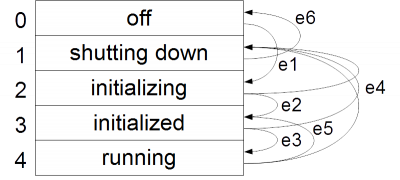 The levels and events are defined in the safety properties. The properties further include one critical input
The levels and events are defined in the safety properties. The properties further include one critical input in1 and one critical output out1. In order to test and drive them, the configuration file specifies one more input inTest and one more output outTest.
The following events are defined and used in the example:
| name | description | registered for safety level | type | when triggered |
|---|---|---|---|---|
| e1 | start initializing | slOff | public event | triggered by the main program immediately after initialization of the safety system |
| e2 | initialization done | slIinitializing | public event | triggered by a periodic 5 seconds after the executor started |
| e3 | start running | slInitialized | private event | triggered by checking the critical input, this could be an enable button |
| e4 | start shutting down | slRunning, slInitialized, slIinitializing | public event | triggered by pressing Ctrl-C |
| e5 | stop running | slRunning | private event | triggered by checking the critical input, this could be an enable button |
| e6 | switching off | slShuttingDown | private event | triggered by a level action |
The example shows a typical use of safety levels and safety events. In order to demonstrate how the system works in a very limited example the following assumptions have been taken:
- The end of the initialization phase is triggered by a periodic which is run by the executor. In general this would be signalled by the sequencer after a initializing sequence has finished or by the control system as soon as a certain condition arises.
- To start and stop running might be triggered by pressing or releasing a button connected to the critical input. In our simple example we do not have real hardware. We therefore use the simulator which connects the output named
outTestwith the critical input. After 5 seconds the state on this output pin changes alternately, which causes the safety level to alternate betweenslRunningandslInitialized. - When pressing
Ctrl-Cthe system falls into levelslShuttingDown. A level action for this safety level causes the system to automatically switch to levelslOffwhich then terminates the program. Here again, this would be signalled by the sequencer after a shutting down sequence has finished or by the control system as soon as a certain safe condition is reached.
How to shut down
The example demonstrates how the system should be stopped in a well controlled manner, see Shutting down a System Properly.
